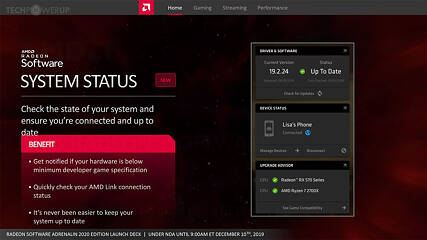77
77
AMD Radeon Software Adrenalin 2020 Driver Update, Boost & Performance Review
Radeon Boost Analysis »New Features
AMD reports that it introduces or improves 16 new features on average with each annual major driver release, which is a tough average to maintain. With Adrenalin 2020, the company promises 20 new or improved features, beginning with the driver installer. AMD wants to get its first impressions right and has overhauled the user interface of its installer to make it look modern and work beautifully. The installer features a beautiful animated background and more intuitive workflow. Simply clicking "install" does the job with no further prompts needed. If the driver you're trying to install isn't current, its installer will even let you fetch the latest driver from the web and install it instead. You'll also see an "advanced setup" drop-down that lets you select which components to install, and the option to "factory reset" (clean install).
When you choose the clean install option, you get to choose whether you want to keep your settings and custom game profiles or reset those too.
After software installation, you're presented with a screen that lets you select between three software "profiles." These are combinations of AMD-recommended settings for three main use cases: "gamer," "e-sports," and "standard." The "gamer" profile is recommended for most AAA PC gamers and enables all driver features. The "e-sports" feature is similar to "gamer," but comes with heavy performance optimization, such as limiting the tessellation factor to 8x, and the lack of Virtual Super Resolution. "Standard" is probably designed for creators (people who don't mainly game) and lacks AMD-recommended settings for nearly all features. You can switch between these profiles easily later or can completely skip this step for the classic experience, where no settings are pre-activated for you.
Below is an exhaustive list of the settings that are activated when you choose a profile:
- "Standard": FreeSync
- "Gaming": FreeSync, Enhanced Sync, Radeon Image Sharpening, Radeon Anti-Lag, Virtual Super Resolution
- "eSports": FreeSync, Radeon Image Sharpening, Radeon Anti-Lag, 8x Tessellation Limit
- "Skip this step": Nothing
Radeon Software
Radeon Software is the new all-encompassing control center for AMD graphics drivers. It replaces Radeon Settings and is designed to become town square for all your games. It doubles up as a launcher, so all your games, spanning all game launchers, are centralized into a list called "Game Center". From here, you can not only start your games, but also view some stats and tweak driver settings and game graphics. This is a nice way to centralize your games, especially when every game publisher is coming up with their own launcher and store. Much of its UI can also be made to spawn in the middle of your game by hitting Alt+R.
System Status is an element of Radeon Software that gives you a bird's eye view of the driver version, whether your phone is connected via AMD Link, and whether your hardware is up to date, to play the games installed. The Media & Capture pane is an excellent group of settings that let you control your streaming, recording, screengrab, GIF making, etc. You link it to your accounts across popular game streaming, online video, and social media platforms.
Radeon Software also comes with a Chromium-based web browser integrated. This is more useful when Radeon Software is spawned in-game, as it lets you browse the web for things such as walkthroughs or secrets without having to alt-tab to your main web browser. The in-game version of Radeon Software has a different layout with Game Center pushed to the background, and panes relevant to your current game, such as items from your Performance panel, at the forefront. Our only gripe with Radeon Software is that vital display settings that let you configure color depth, rotation, resolution, etc., have been relegated to a far-flung "gearwheel" button on the home-screen.
The Tuning tab in Radeon Software replaces "Wattman". It is a centralized location for monitoring and tweaking your AMD Radeon hardware. It includes automatic overclocking and undervolting presets, and a wealth of manual tweaking options that include GPU and memory tuning, voltage control, and fan control. When invoked in-game, it also presents live game-relevant data, such as FPS, frame time, and GPU and CPU usage, in a Task Manager-like UI. It seems the underlying functionality remained the same as in previous drivers. At this time, there's only a layout and graphics overhaul. We also spotted a few minor bugs, but none of them are dealbreakers. The Streaming tab gives you every possible setting to get you streaming on-the-fly from inside your game.
Radeon Boost
Ever watched online videos with the quality setting in the player set to "auto"? Notice how it dynamically adjusts video resolution to keep your video playing despite drops in your network bandwidth? Radeon Boost is similar to that, though for in-game motion rather than network-bandwidth, triggering adjustments to the rendering resolution of your game. You'll notice that when there is intense motion in your scene, you're not paying too much attention to the details of certain objects or textures in your game, except maybe the character models of your enemy. Radeon Boost fits into this by working to increase performance when it detects motion in your game. AMD claims there's "little to no" perceptible difference in image quality, but the performance and responsiveness gained are substantial. Radeon Boost is game-specific, and an initial list of games supporting it includes popular e-sports titles. We dive deep into this feature on the next page.
Feature Additions or Improvements
AMD finally got around to adding integer display scaling. This is a highly requested feature for those playing retro games on emulators or games with a deliberate retro-pixellated aesthetic. Integer scaling multiplies pixels to scale them up without any loss in sharpness, or the dullness that comes with conventional upscaling algorithms, such as bilinear and bicubic. Integer upscaling is a no performance cost option. Designed for all AMD GPUs based on the Graphics CoreNext architecture (or newer), integer scaling requires Windows 10.
AMD improved Radeon Anti-Lag, its pioneering input lag mitigation feature, to now support DirectX 9 games, and not just on Radeon RX 5000 series "Navi" graphics cards, but also older ones based on GCN, Polaris, and Vega. Discrete GPUs and APU iGPUs support it, but mGPUs don't.
Radeon Image Sharpening (RIS), another feature AMD pioneered, now comes with support for the DirectX 11 API. AMD also added two new features: the ability to enable/disable RIS in-game, and the ability to control the degree of sharpness. Among the APIs supported now are DirectX 9, DirectX 11, DirectX 12, and Vulkan.
AMD also mentioned that they created media filters that implement DirectML to improve image quality in videos. These filters are provided as source code on AMD's GitHub for developers to pick up and use in their own product. This is not a Radeon Settings feature, or available in any way at this time.
The AMD Link apps for Android and iOS have been improved with a UI design consistent with the rest of Radeon Software. The app also allows you to stream your game from your desktop, across the local network or the Internet, to your smartphone, tablet, smart TV, or other portable devices. The latest version leverages x265 and comes with a new "high bit-rate" mode, which increases the stream's bitrate to 50 Mbps for near-lossless image quality.
Jul 14th, 2025 15:14 CDT
change timezone
Latest GPU Drivers
New Forum Posts
- i7 2860QM how to raise power limit? (20)
- No offense, here are some things that bother me about your understanding of fans. (106)
- Arc 770a 16gb money pit (9)
- Frametime spikes and stuttering after switching to AMD CPU? (572)
- What's your latest tech purchase? (24265)
- Best motherboards for XP gaming (150)
- TPU's Nostalgic Hardware Club (20506)
- Disabling MPO (MultiPlane Overlay) in 2025 (39)
- AI Job Losses: let's count the losses up, total losses to AI so far 94,000 and counting (5)
- Thunderobot NH79HX-H (911 Plus) I7 11800H - RTX 3060 undervolt help. (2)
Popular Reviews
- Lexar NM1090 Pro 4 TB Review
- Our Visit to the Hunter Super Computer
- MSI GeForce RTX 5060 Gaming OC Review
- Fractal Design Epoch RGB TG Review
- NVIDIA GeForce RTX 5050 8 GB Review
- Corsair FRAME 5000D RS Review
- Sapphire Radeon RX 9060 XT Pulse OC 16 GB Review - An Excellent Choice
- Chieftec Iceberg 360 Review
- AMD Ryzen 7 9800X3D Review - The Best Gaming Processor
- Upcoming Hardware Launches 2025 (Updated May 2025)
TPU on YouTube
Controversial News Posts
- Intel's Core Ultra 7 265K and 265KF CPUs Dip Below $250 (288)
- Some Intel Nova Lake CPUs Rumored to Challenge AMD's 3D V-Cache in Desktop Gaming (140)
- AMD Radeon RX 9070 XT Gains 9% Performance at 1440p with Latest Driver, Beats RTX 5070 Ti (131)
- NVIDIA Launches GeForce RTX 5050 for Desktops and Laptops, Starts at $249 (122)
- NVIDIA GeForce RTX 5080 SUPER Could Feature 24 GB Memory, Increased Power Limits (115)
- Microsoft Partners with AMD for Next-gen Xbox Hardware (105)
- Intel "Nova Lake‑S" Series: Seven SKUs, Up to 52 Cores and 150 W TDP (100)
- NVIDIA DLSS Transformer Cuts VRAM Usage by 20% (97)