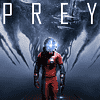 64
64
Prey Performance Analysis
Performance & VRAM Usage »Graphics Settings
Prey only has few settings, which is slightly uncommon for Cry Engine games. On the first screen, the usual monitor options are included, and there is an option to turn off V-Sync, which still keeps a hidden FPS cap of 144 FPS activated.
Available graphics setting profiles are: Low, Medium, High, and Very High.
You can make more detailed changes on the second screen. Selectable anti-aliasing modes are: off, FXAA, SMAA 1X, SMAA 1TX, and SMAA 2TX.
Overall, the settings are sort of limited; what I really, really miss is an FOV slider!
Setting Tweaks
Remove FPS Cap- Open %UserProfile%\Saved Games\Arkane Studios\Prey\game.cfg in a text editor
- Look for the line with "sys_MaxFPS"
- Change the value from 144 to 999
- Open %UserProfile%\Saved Games\Arkane Studios\Prey\game.cfg in a text editor
- Look for the line with "cl_hfov"
- Change the value from 79.582321 to 90, or whatever FOV setting you desire
- Open %UserProfile%\Saved Games\Arkane Studios\Prey\game.cfg in a text editor
- Add a line "r_motionblur = 0" at the end
- In the game installation folder, navigate to \GameSDK\Videos
- Delete these files: ArkaneLogoAnim_Redux_1080p2997_ST-16LUFS.bk2, Bethesda_logo_anim_white.bk2, LegalScreens.bk2, Ryzen_Bumper.bk2
Jul 12th, 2025 03:25 CDT
change timezone
Latest GPU Drivers
New Forum Posts
- What are you playing? (23921)
- Can you guess Which game it is? (226)
- Gigabyte graphic cards - TIM gel SLIPPAGE problem (144)
- [Intel AX1xx/AX2xx/AX4xx/AX16xx/BE2xx/BE17xx] Intel Modded Wi-Fi Driver with Intel® Killer™ Features (367)
- NVIDIA RTX PRO 6000 Workstation Runs Much Hotter Than 5090 FE (22)
- 3D Printer Club (539)
- Will you buy a RTX 5090? (644)
- [GPU-Z Test Build] New Kernel Driver, Everyone: Please Test (89)
- No offense, here are some things that bother me about your understanding of fans. (34)
- [Windows X-Lite] Ultimate 11 Neon 24H2 v3 (1)
Popular Reviews
- Fractal Design Epoch RGB TG Review
- Corsair FRAME 5000D RS Review
- Lexar NM1090 Pro 4 TB Review
- NVIDIA GeForce RTX 5050 8 GB Review
- NZXT N9 X870E Review
- Sapphire Radeon RX 9060 XT Pulse OC 16 GB Review - An Excellent Choice
- AMD Ryzen 7 9800X3D Review - The Best Gaming Processor
- Upcoming Hardware Launches 2025 (Updated May 2025)
- Our Visit to the Hunter Super Computer
- Chieftec Iceberg 360 Review
TPU on YouTube
Controversial News Posts
- Intel's Core Ultra 7 265K and 265KF CPUs Dip Below $250 (288)
- Some Intel Nova Lake CPUs Rumored to Challenge AMD's 3D V-Cache in Desktop Gaming (140)
- AMD Radeon RX 9070 XT Gains 9% Performance at 1440p with Latest Driver, Beats RTX 5070 Ti (131)
- NVIDIA Launches GeForce RTX 5050 for Desktops and Laptops, Starts at $249 (119)
- NVIDIA GeForce RTX 5080 SUPER Could Feature 24 GB Memory, Increased Power Limits (115)
- Microsoft Partners with AMD for Next-gen Xbox Hardware (105)
- Intel "Nova Lake‑S" Series: Seven SKUs, Up to 52 Cores and 150 W TDP (100)
- NVIDIA DLSS Transformer Cuts VRAM Usage by 20% (97)

