Tuesday, November 26th 2019

TechPowerUp NVCleanstall v1.2.0 Released
TechPowerUp today released the latest version of NVCleanstall, our free lightweight utility that gives you greater control over your NVIDIA GeForce driver installation, by letting you select from a more detailed list of components to install than the NVIDIA installer. You can prevent installation of components you don't need, such as telemetry. With version 1.2.0, we've improved in three key areas. To begin with, the driver version selection page loads faster, and consumes 95 percent less bandwidth.
NVCleanstall v1.2.0 also introduces two new features. The first one is the ability to periodically check for driver updates. By default, this feature is turned off — you opt to enable it. When enabled, you can tell the app just how frequently you want it to check for updates. It's optimized to generate as little Internet traffic as possible (800 bytes per check), it does not permanently run in the background, and thus has no additional CPU or memory footprint. No information is transmitted when checking for driver updates. The app merely looks up what's the latest driver version on our server, and if it's newer than what you have, a notification pops up. This notification gives you the option to download and install it, seek more details (change-log), or choose to skip the version altogether. Lastly, we've added a feature that looks for updates to NVCleanstall itself, to ensure you're always up-to-date. Grab NVCleanstall from the link below.
DOWNLOAD: TechPowerUp NVCleanstall 1.2.0The change-log follows.
NVCleanstall v1.2.0 also introduces two new features. The first one is the ability to periodically check for driver updates. By default, this feature is turned off — you opt to enable it. When enabled, you can tell the app just how frequently you want it to check for updates. It's optimized to generate as little Internet traffic as possible (800 bytes per check), it does not permanently run in the background, and thus has no additional CPU or memory footprint. No information is transmitted when checking for driver updates. The app merely looks up what's the latest driver version on our server, and if it's newer than what you have, a notification pops up. This notification gives you the option to download and install it, seek more details (change-log), or choose to skip the version altogether. Lastly, we've added a feature that looks for updates to NVCleanstall itself, to ensure you're always up-to-date. Grab NVCleanstall from the link below.
DOWNLOAD: TechPowerUp NVCleanstall 1.2.0The change-log follows.
- Added optional background check to periodically scan for new NVIDIA drivers
- Added ability to detect when a new NVCleanstall version is available
- Greatly reduced download size for driver version selection page, loads faster, too
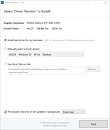
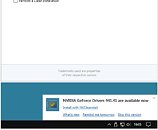
5 Comments on TechPowerUp NVCleanstall v1.2.0 Released
You have an option to disable installer telemetry. However, on us with NVMe SSDs (or maybe SSDs in general) you have no time to select it until the patching is finished and the next page is displayed. Either I am missing something, or you need to add a "back" option for those of us whose computers are literally "too fast for our own good." Lol.
I like the back button idea, would let me keep that placement and let people go back