Thursday, March 18th 2021
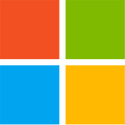
Microsoft Introduces Auto HDR Support On PC For Select DirectX 11 & DirectX 12 Games
High dynamic range (HDR) offers the most impressive improvement to the visual experience in recent history. HDR unlocks an entirely new range of colors with more intensity than standard monitors, making games come to life like never before. In November 2020, the Xbox Series X/S consoles launched with the Auto HDR feature which automatically upgrades your backwards compatible games from SDR to HDR to take advantage of this amazing display innovation and provide a richer visual experience even on already-released games. Today we're excited to bring you a preview of Auto HDR for your PC gaming experience and we're looking for your help to test it out. When enabled on your HDR capable gaming PC, you will automatically get awesome HDR visuals on an additional 1000+ DirectX 11 and DirectX 12 games!While some game studios develop for HDR gaming PCs by mastering their game natively for HDR, Auto HDR for PC will take DirectX 11 or DirectX 12 SDR-only games and intelligently expand the color/brightness range up to HDR. It's a seamless platform feature that will give you an amazing new gaming experience that takes full advantage of your HDR monitor's capabilities. The Auto in the title implies how easy it is for you to enable the feature; a simple settings toggle flip will let you turn the feature on and off.
Setup Auto HDR
From a PC hardware perspective, if you have an HDR monitor equipped PC, then you're good to go! If you're looking to get an HDR monitor to try Auto HDR, we strongly recommend you acquire one that is HDR certified. Auto HDR for PC is currently a preview feature only available in the Windows Insider Program (Dev Channel). To experience this feature now, you'll want to join the program and get access to build 21337 or above. Once part of the Insider Program (Dev Channel), if your PC monitor is already configured to use HDR, you will automatically receive the Auto HDR PC gaming experience.
Configuring Auto HDR
Auto HDR for PC is in preview and we're on a journey to continually improve it with you. For example, we haven't yet enabled Auto HDR on all top DX11/DX12 titles since some are hard to identify as Auto HDR eligible; we also think turning on HDR just for gaming is harder than it should be. We're already working on fixing those issues, optimizing performance, and even adding customizability to your experience. While Auto HDR does take some GPU compute power to implement, we don't expect it to significantly impact your gaming experience.
Source:
Microsoft
Setup Auto HDR
From a PC hardware perspective, if you have an HDR monitor equipped PC, then you're good to go! If you're looking to get an HDR monitor to try Auto HDR, we strongly recommend you acquire one that is HDR certified. Auto HDR for PC is currently a preview feature only available in the Windows Insider Program (Dev Channel). To experience this feature now, you'll want to join the program and get access to build 21337 or above. Once part of the Insider Program (Dev Channel), if your PC monitor is already configured to use HDR, you will automatically receive the Auto HDR PC gaming experience.
Configuring Auto HDR
- Open Settings then go to System->Display
- Click the Windows HD Color Settings link
- Scroll down and find the Use HDR toggle
- If the Use HDR toggle is enabled the Auto HDR toggle will appear.
Auto HDR for PC is in preview and we're on a journey to continually improve it with you. For example, we haven't yet enabled Auto HDR on all top DX11/DX12 titles since some are hard to identify as Auto HDR eligible; we also think turning on HDR just for gaming is harder than it should be. We're already working on fixing those issues, optimizing performance, and even adding customizability to your experience. While Auto HDR does take some GPU compute power to implement, we don't expect it to significantly impact your gaming experience.

23 Comments on Microsoft Introduces Auto HDR Support On PC For Select DirectX 11 & DirectX 12 Games
I'll still probably use SpecialK since it actually patches the pipeline in DX11 games for real HDR vs a "filter" but options are good.I've been HDR gaming on my LG OLED on nearly my entire game library with nvidia for a while now. There is absolutely no color quality difference between brands.
I don't want to use it when just using Windows everything looks a bit odd and too bright and with Red Dead Online it does not even seem to do anything.
Only warframe so far makes use of it properly but I can't say I actually care enough about it to turn it off and on and off again just because I want to play some game
But we are talking HDR (which in proper implementations is 10bit or higher), so what you are arguing is objectively untrue. It might be true in SDR scenarios, I really don't know.Uh, are they really the cheapest? I find that hard to believe.
Not to mention that it's still (AFAIK) the only TV/Monitor that (due to HDMI 2.1 support on ALL inputs) does it all **at the same time** without ANY problems (although it did take a handful of firmware revisions to get here): 4K, HDR, 120Hz, GSync/VRR.
Vibrant colors and those blacks, my God, those blacks...!!!! :)
So far no problems with burn in, although I don't expect that to last very long given the 24/7 usage of my PC - but I am prepared for that.
Some games, mostly ubisoft ones I find will automatically turn HDR on as you launch the game even if it's turned off in Windows which is great and I really wish all games would do this. Once you exit the game HDR gets switched off automatically.
Good to see MS improving HDR because while it works great it's not seamless.
Windows treats itself as an SDR app.
It'd be nice if they let you toggle HDR off for the desktop and still use it in other games, I admit.