Sunday, October 10th 2021
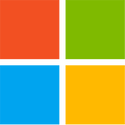
Windows 11 TPM Requirement? Bypass it in 5 Minutes
So you have a $2,000 Core i7-6950X HEDT processor, which you thought would last forever, but Windows 11 Setup stands in your way with its steep system requirements that include TPM and Secure Boot. What do you do? With Windows 11, Microsoft introduced new requirements for compatible hardware, and these are purely software-only checks—nothing really requires it. Besides the much-talked about TPM 2.0 spec compatible hardware Trusted Platform Module as a system requirement, there's also new requirements for UEFI Boot, and installation on a GPT partitioned drive (no more MBR boot for Windows 11).
While these requirements do make some sense going forward, this walls off a lot of potential users, i.e. everyone without a TPM 2.0 add-on card, or those with processors older than 7th Gen Intel Core "Kaby Lake," or AMD Ryzen 2000 "Pinnacle Ridge" series. We have discovered a quick and easy way to defeat these checks during Windows 11 Setup, including for that nagging TPM 2.0, and Secure Boot. Here's a step by step guide for fresh installations.
Update Oct 7th: At the end of this article, which is focused on "clean installation", we added a method that lets you perform the upgrade of an existing installation to Windows 11, without any TPM. For this same scenario Microsoft offers a method that downgrades the TPM requirement from 2.0 to 1.2, our method works without any TPM and also relaxes other requirements, like memory size, UEFI and MBR.
Update Oct 10th: Improved the steps for the "upgrade" installation, to mention that updates to the updater should be turned off.Step 1: Create the Registry Modification
After preparing your installation media (on another PC), open Notepad, paste the text below, save this file as "bypass.reg" on the bootable USB flash drive that's serving as installation media for Windows 11. You can also put just this file alone on a separate USB stick, the Windows installation environment will show it as additional drive.
Now, simply boot from that USB flash drive, run Windows 11 Setup, and proceed until you hit the screen that says "This PC can't Run Windows 11."Here, click on the "back" button of the wizard (top left of the window), which takes you back to the previous screen.
Step 3: Invoke a Command Prompt
Press "Shift+F10" on your keyboard. This opens a Command Prompt window. Type "regedit" and hit Enter.Step 4: Get Registry Editor to Pick Up that Registry File You Made
With Registry Editor open, get it to import the "bypass.reg" file that's been sitting on your USB flash drive.Step 5: Proceed with the Installation
That's it! Close all windows, and proceed with the installation.What Happened Here
The Windows 11 installation media, much like that of Windows 10 and Windows 8 before it, is essentially a bootable "live CD" of a Windows environment, with a singular purpose of installing Windows, or attempting to Repair your Windows installation. Logically, this environment needs the tools for such repairs, including a Registry Editor and a Command Prompt. It also has its own Windows Registry, which tells it how to go about installing Windows. With this Registry mod, you're making the installer overlook multiple system requirements, meeting, including "TPM Check," which checks for a TPM 2.0 compliant module (or Firmware TPM), whether Secure Boot (and its dependency of a disabled CSM) are met.
If you need additional help, let us know in the comments,
Bypass TPM and other requirements for Update from within Windows
Start the Windows 11 update software, click "Change how setup downloads updates" and select "not right now", or disconnect from the Internet before pressing "Next". The reason is that there's now a new version of the updater that disables the "back" button on the "Unsupported Hardware" screen. Click "Next", after some checking, a screen "This PC doesn't currently meet Windows 11 system requirements" appears.Now open the folder "C:\$WINDOWS.~BT\Sources" and look for the file "appraiserres.dll", delete the file. Make sure to delete the correct file, there's several "appraiser" files in that folder.Return to the Windows 11 updater (no need to restart it), click "back", and "next", done.
While these requirements do make some sense going forward, this walls off a lot of potential users, i.e. everyone without a TPM 2.0 add-on card, or those with processors older than 7th Gen Intel Core "Kaby Lake," or AMD Ryzen 2000 "Pinnacle Ridge" series. We have discovered a quick and easy way to defeat these checks during Windows 11 Setup, including for that nagging TPM 2.0, and Secure Boot. Here's a step by step guide for fresh installations.
Update Oct 7th: At the end of this article, which is focused on "clean installation", we added a method that lets you perform the upgrade of an existing installation to Windows 11, without any TPM. For this same scenario Microsoft offers a method that downgrades the TPM requirement from 2.0 to 1.2, our method works without any TPM and also relaxes other requirements, like memory size, UEFI and MBR.
Update Oct 10th: Improved the steps for the "upgrade" installation, to mention that updates to the updater should be turned off.Step 1: Create the Registry Modification
After preparing your installation media (on another PC), open Notepad, paste the text below, save this file as "bypass.reg" on the bootable USB flash drive that's serving as installation media for Windows 11. You can also put just this file alone on a separate USB stick, the Windows installation environment will show it as additional drive.
Windows Registry Editor Version 5.00Copy and paste the text, including the "Window Registry Editor Version 5.00" part, it should look like in the screenshot below. Also, make sure to save as "bypass.reg" and not "bypass.reg.txt", which can happen if you use notepad and have "Show file extensions" turned off in Explorer (the default).Step 2 Boot from that Installation Media USB Flash Drive
[HKEY_LOCAL_MACHINE\SYSTEM\Setup\LabConfig]
"BypassTPMCheck"=dword:00000001
"BypassSecureBootCheck"=dword:00000001
"BypassRAMCheck"=dword:00000001
"BypassStorageCheck"=dword:00000001
"BypassCPUCheck"=dword:00000001
Now, simply boot from that USB flash drive, run Windows 11 Setup, and proceed until you hit the screen that says "This PC can't Run Windows 11."Here, click on the "back" button of the wizard (top left of the window), which takes you back to the previous screen.
Step 3: Invoke a Command Prompt
Press "Shift+F10" on your keyboard. This opens a Command Prompt window. Type "regedit" and hit Enter.Step 4: Get Registry Editor to Pick Up that Registry File You Made
With Registry Editor open, get it to import the "bypass.reg" file that's been sitting on your USB flash drive.Step 5: Proceed with the Installation
That's it! Close all windows, and proceed with the installation.What Happened Here
The Windows 11 installation media, much like that of Windows 10 and Windows 8 before it, is essentially a bootable "live CD" of a Windows environment, with a singular purpose of installing Windows, or attempting to Repair your Windows installation. Logically, this environment needs the tools for such repairs, including a Registry Editor and a Command Prompt. It also has its own Windows Registry, which tells it how to go about installing Windows. With this Registry mod, you're making the installer overlook multiple system requirements, meeting, including "TPM Check," which checks for a TPM 2.0 compliant module (or Firmware TPM), whether Secure Boot (and its dependency of a disabled CSM) are met.
If you need additional help, let us know in the comments,
Bypass TPM and other requirements for Update from within Windows
Start the Windows 11 update software, click "Change how setup downloads updates" and select "not right now", or disconnect from the Internet before pressing "Next". The reason is that there's now a new version of the updater that disables the "back" button on the "Unsupported Hardware" screen. Click "Next", after some checking, a screen "This PC doesn't currently meet Windows 11 system requirements" appears.Now open the folder "C:\$WINDOWS.~BT\Sources" and look for the file "appraiserres.dll", delete the file. Make sure to delete the correct file, there's several "appraiser" files in that folder.Return to the Windows 11 updater (no need to restart it), click "back", and "next", done.











261 Comments on Windows 11 TPM Requirement? Bypass it in 5 Minutes
AFAIK this is the fix for the $L3 latency issues in Win 11.
Given that installer is most likely set to ignore older CPU, I wonder if it's worth the risk of wasting my time experimenting.
So, has anyone tried Win 11 on 2xxx mobile APU from AMD? If so, any issues with the latencies?Hmm, has it been confirmed officially? It stirred both AMD and M$ quite a bit.
I was wondering if Win 11 is somewhere near production-ready (I won't even consider it for anything mission-critical), and I only have some 2700U (Zen+) laptops to spare. And this brings us back to my original concern, thus completing the vicious circle. F*** M$!
Oddly enough, currently there are only bits and pieces of such comparisons on the web.
I wonder if TPU will delve into this anytime soon?
Author claims were not backed by citations but it still sparks some hope.
I'll admit, I wasn't hit until I tried streaming from my laptop (who would have thought an i5 Skylake isn't up for streaming FHD?). Streaming seems to be the thing that is most affected by the problem, because it's usually triggered by network drivers and you can't disable network drivers while streaming.
And now that I went for your red herring (whether the issue is widespread or not), I would like to circle back to the flaw in Windows: a driver cannot be allowed to hog CPU time at its own will. That's a flaw. I don't have high hopes for Win11 fixing this, but it would be something that would compel me to install it (my holiday vacation came and went, I still haven't found the time to upgrade my laptop :( )
Edit: just search for 'ndis.sys and tcpip.sys high dpc' and behold - it's a real shutstorm. Here is a brief example: answers.microsoft.com/en-us/windows/forum/all/windows-10-dpc-latency-issue-with-ndis-tcpipsys/bd733108-8589-41d3-b780-6d394b0f0a33?page=4
To summarize, it's lazy coding on M$' side, but @lexluthermiester is right; that's a bit of a threadjacking.
Shocking twist, an OS or driver change wont fix that - you need to investigate your networks with wireshark,
So damn tired of reading interesting threads that end up in a pissing match!!!!!!!!!!!!!!!!!!!!!!!!!
Part of it is people diagnosing fun issues and having it stuck in their brain until they work it out eventually (if they ever do) and the other part is Maslow's hammer
Give someone a hammer, they try and bash every problem.
Give an inexperienced techie what they THINK was the solution to their problem (but usually a coincidence) and they'll try and hammer that solution into everyone elses problems
On the 'topic' :) - I doubt that many people out there (me incl.) are having faulty TV's on their networks, but it's worth it to check for everything.
It only seems to trigger if the TV has a LAN cable, which is why i'm sure many people never noticed... they ran it on wifi, if online at all.
It's off topic, so we should probs end that line of discussion now... i'll edit DPC into the link in my sig since it's relevant and may get more attention