Sunday, October 10th 2021
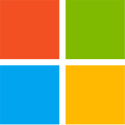
Windows 11 TPM Requirement? Bypass it in 5 Minutes
So you have a $2,000 Core i7-6950X HEDT processor, which you thought would last forever, but Windows 11 Setup stands in your way with its steep system requirements that include TPM and Secure Boot. What do you do? With Windows 11, Microsoft introduced new requirements for compatible hardware, and these are purely software-only checks—nothing really requires it. Besides the much-talked about TPM 2.0 spec compatible hardware Trusted Platform Module as a system requirement, there's also new requirements for UEFI Boot, and installation on a GPT partitioned drive (no more MBR boot for Windows 11).
While these requirements do make some sense going forward, this walls off a lot of potential users, i.e. everyone without a TPM 2.0 add-on card, or those with processors older than 7th Gen Intel Core "Kaby Lake," or AMD Ryzen 2000 "Pinnacle Ridge" series. We have discovered a quick and easy way to defeat these checks during Windows 11 Setup, including for that nagging TPM 2.0, and Secure Boot. Here's a step by step guide for fresh installations.
Update Oct 7th: At the end of this article, which is focused on "clean installation", we added a method that lets you perform the upgrade of an existing installation to Windows 11, without any TPM. For this same scenario Microsoft offers a method that downgrades the TPM requirement from 2.0 to 1.2, our method works without any TPM and also relaxes other requirements, like memory size, UEFI and MBR.
Update Oct 10th: Improved the steps for the "upgrade" installation, to mention that updates to the updater should be turned off.Step 1: Create the Registry Modification
After preparing your installation media (on another PC), open Notepad, paste the text below, save this file as "bypass.reg" on the bootable USB flash drive that's serving as installation media for Windows 11. You can also put just this file alone on a separate USB stick, the Windows installation environment will show it as additional drive.
Now, simply boot from that USB flash drive, run Windows 11 Setup, and proceed until you hit the screen that says "This PC can't Run Windows 11."Here, click on the "back" button of the wizard (top left of the window), which takes you back to the previous screen.
Step 3: Invoke a Command Prompt
Press "Shift+F10" on your keyboard. This opens a Command Prompt window. Type "regedit" and hit Enter.Step 4: Get Registry Editor to Pick Up that Registry File You Made
With Registry Editor open, get it to import the "bypass.reg" file that's been sitting on your USB flash drive.Step 5: Proceed with the Installation
That's it! Close all windows, and proceed with the installation.What Happened Here
The Windows 11 installation media, much like that of Windows 10 and Windows 8 before it, is essentially a bootable "live CD" of a Windows environment, with a singular purpose of installing Windows, or attempting to Repair your Windows installation. Logically, this environment needs the tools for such repairs, including a Registry Editor and a Command Prompt. It also has its own Windows Registry, which tells it how to go about installing Windows. With this Registry mod, you're making the installer overlook multiple system requirements, meeting, including "TPM Check," which checks for a TPM 2.0 compliant module (or Firmware TPM), whether Secure Boot (and its dependency of a disabled CSM) are met.
If you need additional help, let us know in the comments,
Bypass TPM and other requirements for Update from within Windows
Start the Windows 11 update software, click "Change how setup downloads updates" and select "not right now", or disconnect from the Internet before pressing "Next". The reason is that there's now a new version of the updater that disables the "back" button on the "Unsupported Hardware" screen. Click "Next", after some checking, a screen "This PC doesn't currently meet Windows 11 system requirements" appears.Now open the folder "C:\$WINDOWS.~BT\Sources" and look for the file "appraiserres.dll", delete the file. Make sure to delete the correct file, there's several "appraiser" files in that folder.Return to the Windows 11 updater (no need to restart it), click "back", and "next", done.
While these requirements do make some sense going forward, this walls off a lot of potential users, i.e. everyone without a TPM 2.0 add-on card, or those with processors older than 7th Gen Intel Core "Kaby Lake," or AMD Ryzen 2000 "Pinnacle Ridge" series. We have discovered a quick and easy way to defeat these checks during Windows 11 Setup, including for that nagging TPM 2.0, and Secure Boot. Here's a step by step guide for fresh installations.
Update Oct 7th: At the end of this article, which is focused on "clean installation", we added a method that lets you perform the upgrade of an existing installation to Windows 11, without any TPM. For this same scenario Microsoft offers a method that downgrades the TPM requirement from 2.0 to 1.2, our method works without any TPM and also relaxes other requirements, like memory size, UEFI and MBR.
Update Oct 10th: Improved the steps for the "upgrade" installation, to mention that updates to the updater should be turned off.Step 1: Create the Registry Modification
After preparing your installation media (on another PC), open Notepad, paste the text below, save this file as "bypass.reg" on the bootable USB flash drive that's serving as installation media for Windows 11. You can also put just this file alone on a separate USB stick, the Windows installation environment will show it as additional drive.
Windows Registry Editor Version 5.00Copy and paste the text, including the "Window Registry Editor Version 5.00" part, it should look like in the screenshot below. Also, make sure to save as "bypass.reg" and not "bypass.reg.txt", which can happen if you use notepad and have "Show file extensions" turned off in Explorer (the default).Step 2 Boot from that Installation Media USB Flash Drive
[HKEY_LOCAL_MACHINE\SYSTEM\Setup\LabConfig]
"BypassTPMCheck"=dword:00000001
"BypassSecureBootCheck"=dword:00000001
"BypassRAMCheck"=dword:00000001
"BypassStorageCheck"=dword:00000001
"BypassCPUCheck"=dword:00000001
Now, simply boot from that USB flash drive, run Windows 11 Setup, and proceed until you hit the screen that says "This PC can't Run Windows 11."Here, click on the "back" button of the wizard (top left of the window), which takes you back to the previous screen.
Step 3: Invoke a Command Prompt
Press "Shift+F10" on your keyboard. This opens a Command Prompt window. Type "regedit" and hit Enter.Step 4: Get Registry Editor to Pick Up that Registry File You Made
With Registry Editor open, get it to import the "bypass.reg" file that's been sitting on your USB flash drive.Step 5: Proceed with the Installation
That's it! Close all windows, and proceed with the installation.What Happened Here
The Windows 11 installation media, much like that of Windows 10 and Windows 8 before it, is essentially a bootable "live CD" of a Windows environment, with a singular purpose of installing Windows, or attempting to Repair your Windows installation. Logically, this environment needs the tools for such repairs, including a Registry Editor and a Command Prompt. It also has its own Windows Registry, which tells it how to go about installing Windows. With this Registry mod, you're making the installer overlook multiple system requirements, meeting, including "TPM Check," which checks for a TPM 2.0 compliant module (or Firmware TPM), whether Secure Boot (and its dependency of a disabled CSM) are met.
If you need additional help, let us know in the comments,
Bypass TPM and other requirements for Update from within Windows
Start the Windows 11 update software, click "Change how setup downloads updates" and select "not right now", or disconnect from the Internet before pressing "Next". The reason is that there's now a new version of the updater that disables the "back" button on the "Unsupported Hardware" screen. Click "Next", after some checking, a screen "This PC doesn't currently meet Windows 11 system requirements" appears.Now open the folder "C:\$WINDOWS.~BT\Sources" and look for the file "appraiserres.dll", delete the file. Make sure to delete the correct file, there's several "appraiser" files in that folder.Return to the Windows 11 updater (no need to restart it), click "back", and "next", done.











261 Comments on Windows 11 TPM Requirement? Bypass it in 5 Minutes
The AMD 1k series ryzen was about march 2017, only 4.5 years old, and about same with Intel 7k series.
Quick launch completely removed, start menu replaced with some smart phone, tablet like start box, forced large icon size and massively padded out icon spacing.
I think its more along the lines, its new, so I must use it, I like new stuff as its exciting. There may be changes that people specifically like though, but the UI is nothing like Windows 7, Windows 10 is closer to 7 than 11.
I will never go back to the pathetic joke that was Windows after version 7. For me, it's 7 to 11 and everything in between is the rotten stuff that comes out of the south end of a northbound moose.
Its like the windows 3.1 UI with its start window except this is restricted to one launch window only.
If you dislike the windows 10 UI, its implying you have not found windows UI intuitive from windows 95 onwards.
Hopefully startisback and openshell guys can figure something out to make it more pleasant for desktop users.
The UI actually reminds me of windows 8, where they removed the start menu in that as well.
Microsoft seem like a lost child, they introduce something, then they get bored of it and remove it or significantly change it.
Do we add live tiles? nah remove it, do we add desktop widgets? nah remove it, do we centre align window text? nah go back to left. But the one thing that proved popular and reliable for people was the start menu, if they just removed quick launch, I could have lived with that, as I could make my own virtual quick launch using mini tiles on the start menu. I ungroup icons, so e.g. if I have 5 notepad open they all have their own icon, as i can work faster that way, and on average I have 50-100 icons at once on my taskbar, with them been forced large icons and padded thats going to need lots of screen real estate.
The common user needs to improve their computing skills and knowledge. We the professionals and power users do NOT need to dumb things down for common users. Those who do not wish to answer the challenge have options, iOS & Android.
I'm not going to bother with the rest of your statement...
The UI changes to me look like they are catered to the casual user.
Large icons with lots of padding.
Optimised for people who do very little multi tasking.
Changes made to accommodate people who are used to using mobile devices so they are "less confused".
I expect there will be tools made or updates to openshell etc. to make things similar to what they were for the "power users"
Now your reply is written in a manner as if you talking down to me, like its authoritive, if you have any data showing that power users asked for these changes, then by all means provide it, but I do think your post is like mine, its just an opinion. I am not sure what an opinion maker for the industry is either, I hope you don't mean your typical tech journalist.
A developer can design a UI, but it doesn't mean that developer is right in how intuitive a UI is.
I think we should both leave it here, as we clearly not going to even be close to agreeing.
Used the upgrade process and still ms changed updates setting to activate it's torrent features to deliver updates to and from others on the internet instead of just local networks
So check you update delivery settings you might be surprised ms sure didn't save my settings from 10 :cool:Indeed without the rounded corners it's win-10.2 funny anyone that hates 10 actually likes 11 lol
Yep 3.16 beta2 has been seen to do this for clean installs
The release 3.16 not yet not sure why it would offer the same workarounds
rufus.ie/downloads/
That's awesome!
"Add Windows 11 "Extended" installation support (Disables TPM/Secure Boot/RAM requirements)"
EDIT; Just tried it. Not seeing any Windows 11 options using the microsoft direct ISO.
Am I missing something?
3.16 portable works fine I got the beta2 just encase it wouldn't this was on my 9940x system on win-10 which already has win-11 on it too using the upgrade process here
Just point to the 11 iso with Select search and use Extended windows 11 installation
Might also notice it has windows to go
With thanks for help!
(It's funny that the ms check-software describes the KABY lake core i5 7400 processor as 3 years old)
All you need to do is save this as a reg file from notepad and merge it then restart