Monday, June 27th 2022
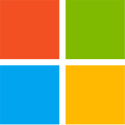
Windows Defender can Significantly Impact Intel CPU Performance, We have the Fix
Kevin Glynn, aka "Uncle Webb," our associate software author behind popular utilities such as ThrottleStop and RealTemp, developed a new utility named Counter Control, which lets you monitor and log the performance counters of Intel Core processors since 2008 (Core "Nehalem"). During development for ThrottleStop, Kevin discovered a fascinating bug with Windows Defender, the built-in security software of Windows, which causes significantly higher performance impact on the processor than it should normally have. Of course a security software is bound to have some (small) performance impact during real-time protection, but this is much bigger.The first sign that something is happening is that HWiNFO will be reporting a reduced "Effective Clock" speed when the CPU is fully loaded. A much bigger problem is that when Defender is affected by the bug, performance of your machine will be significantly reduced. For example, a Core i9-10850K running at 5.00 GHz all-core loses 1000 Cinebench points (or 6%). Such a performance loss has been reported by owners of Intel Core 8th, 9th, 10th and 11th Gen, both desktop and mobile CPUs, on both Windows 10 and Windows 11. AMD processors are not affected.
The underlying issue that costs so much performance is that Windows Defender will randomly start using all seven hardware performance counters provided by Intel Core processors, which includes three fixed function counters. Each of these counters can be programmed in one of four modes, to configure at which privilege level it counts—Disabled, OS (ring-0), User (ring>0), and All-Ring levels. Since these counters are a shared resource, it is possible that multiple programs want to access these counters at the same time.
Popular system utilities like HWiNFO, OCCT, Core Temp, and ThrottleStop, all set these counters to "mode 3" or "All-Ring Levels." Since they all set the same mode, there's no issues with multiple programs using the same counter. Windows Defender on the other hand will set these counters to "mode 2", at what looks like random intervals, for random durations of time. This can happen when a computer first boots up or it can happen at any time after that. While Windows Defender is running in the background, it can start and stop or continuously try to change these counters to mode 2 at any time. Just to clarify, the performance loss will happen even without any monitoring software running—Defender will still use excessive CPU time.
The issue is not with the Intel hardware, as setting the same timers as Windows Defender manually has no negative performance impact. Also, if these counters are manually overwritten, Defender detects that, immediately stops whatever it is doing and performance returns to normal—without any negative effect on the ability to detect viruses in real-time.Our Counter Control software monitors and logs the "IA32_FIXED_CTR_CTRL" register of Intel Core processors, located at MSR 0x38D. This register provides access to the three fixed-function performance monitoring counters mentioned before. Counter Control will inform users if any software is using the Intel fixed-function counters, and for how long they've been in use. Typical values reported by Counter Control look like this:
If "Windows Defender Boost" is not checked, the counter will be initially cleared. This stops the Window Defender algorithm but ThrottleStop will no longer try to keep one counter running while using ThrottleStop and it will not keep that one counter running after you exit ThrottleStop. This allows a person to use ThrottleStop without having to worry that ThrottleStop might be doing something to Windows Defender that it should not be doing. After ThrottleStop starts up, if that timer is not being used, after 10 minutes or so, Windows Defender will check that timer, see that it is not being used, and will be able to start its mysterious performance-eating algorithm again.
Let us know your experience in the comments of this article. It'll be interesting to see how widespread this issue is, we have confirmed (thread at TPU, thread at OCN) it to be happening on many systems in recent months. If we make enough noise, I'm sure Microsoft will look into why they need that many timers in Defender, why there's such a big performance hit, and fix it accordingly.
As always, let us know your thoughts and questions in the comments. Also let us know if you didn't understand certain technical details, so we can improve this writeup.
Counter Control is available as free download in our downloads section.
The underlying issue that costs so much performance is that Windows Defender will randomly start using all seven hardware performance counters provided by Intel Core processors, which includes three fixed function counters. Each of these counters can be programmed in one of four modes, to configure at which privilege level it counts—Disabled, OS (ring-0), User (ring>0), and All-Ring levels. Since these counters are a shared resource, it is possible that multiple programs want to access these counters at the same time.
Popular system utilities like HWiNFO, OCCT, Core Temp, and ThrottleStop, all set these counters to "mode 3" or "All-Ring Levels." Since they all set the same mode, there's no issues with multiple programs using the same counter. Windows Defender on the other hand will set these counters to "mode 2", at what looks like random intervals, for random durations of time. This can happen when a computer first boots up or it can happen at any time after that. While Windows Defender is running in the background, it can start and stop or continuously try to change these counters to mode 2 at any time. Just to clarify, the performance loss will happen even without any monitoring software running—Defender will still use excessive CPU time.
The issue is not with the Intel hardware, as setting the same timers as Windows Defender manually has no negative performance impact. Also, if these counters are manually overwritten, Defender detects that, immediately stops whatever it is doing and performance returns to normal—without any negative effect on the ability to detect viruses in real-time.Our Counter Control software monitors and logs the "IA32_FIXED_CTR_CTRL" register of Intel Core processors, located at MSR 0x38D. This register provides access to the three fixed-function performance monitoring counters mentioned before. Counter Control will inform users if any software is using the Intel fixed-function counters, and for how long they've been in use. Typical values reported by Counter Control look like this:
- Not Used - 0x000: The three fixed function counters are stopped. None of the counters are presently being used.
- Defender - 0x222: All three fixed function counters are programmed to mode 2. This is the value that Windows Defender sets these counters to when it is using them.
- Normal - 0x330: Two counters are programmed to mode 3. One counter is programmed to mode 0 and is not being used. This is normal. Most monitoring programs that use these counters will program the counter control register to this value.
- Warning - 0x332: This is shown when two counters are being used normally by monitoring software while the third counter has been set to mode 2, likely by Windows Defender. This is a warning that two different programs might be fighting over control of the shared counters. You might see the counter control register constantly changing between 0x222 and 0x332. This is what you will see when running HWiNFO if Windows Defender is trying to use the IA32_FIXED function counters at the same time.
If "Windows Defender Boost" is not checked, the counter will be initially cleared. This stops the Window Defender algorithm but ThrottleStop will no longer try to keep one counter running while using ThrottleStop and it will not keep that one counter running after you exit ThrottleStop. This allows a person to use ThrottleStop without having to worry that ThrottleStop might be doing something to Windows Defender that it should not be doing. After ThrottleStop starts up, if that timer is not being used, after 10 minutes or so, Windows Defender will check that timer, see that it is not being used, and will be able to start its mysterious performance-eating algorithm again.
Let us know your experience in the comments of this article. It'll be interesting to see how widespread this issue is, we have confirmed (thread at TPU, thread at OCN) it to be happening on many systems in recent months. If we make enough noise, I'm sure Microsoft will look into why they need that many timers in Defender, why there's such a big performance hit, and fix it accordingly.
As always, let us know your thoughts and questions in the comments. Also let us know if you didn't understand certain technical details, so we can improve this writeup.
Counter Control is available as free download in our downloads section.








261 Comments on Windows Defender can Significantly Impact Intel CPU Performance, We have the Fix
You know what else kicks in after startup
Windows checking for updates even set on manual
Disabled doesn't stick
I have my wifi off or set to not to auto connect
Every startup I have to stop updates service and switch back to disabled before connecting wifi lol
If I forget just opening settings page you can see ms boasting that it checked for updates.
Pure freaking evil.
Hell it checks even when still set on disabled lol
I ran @W1zzard turn off or remove windows update script and this is what happening lol
Think I ran the restore manual updating so that could be why it's acting like this.
I'll do it again without the restore manual and see what happens tomorrow...
EDIT:
Ok, just did a fresh install so I could get into the nitty-gritty of it to remind myself, and the services that need disabling that were not included in you above post are BITS(Background Intelligent Transfer Service) and both of the Web Threat Defense services(one will be a unique User instance).
You have to disable Windows Defender Tamper Protection and all protection before making any of these changes. Otherwise Defender will just change them back. Running that script does not prevent Defender or the OS itself from turning things back on unless you specifically disable them and lock the system out of making changes in the registry.
Good info
WaaS... is showing running but error 2 as well might have something to do with W1zard's script ?
I can stop the service but can't switch it to disabled and just stopping it just repeats a few minutes later it's running again.
On a good note updates is still disabled after running the script again without restoring manual updating :cool:
But it's still early so updates will probably turn back on again.
Says last checked 7 hours ago and still shows disabled at 3:25pm lol
Damn that's only about 1.5 hours after startup it checked :/
That's messed up.
Little update, I honestly forgot about this thread as I posted when I first tried it on my 12600k in Win10. It seems it was not an issue but now I couldn't find why new install of Win11 CPU-Z was slower than my notes in Win10.
Today I tried this and seems Defender 0x222 comes up and it was causing slightly lower scores.
I am on the latest Win11 23H2, 22631.3007.
Edit here results of CPU-Z, CB20/23.
Defender counters on. 0x222
ST= 796, 796, 793, 797, 795
MT= 7356, 7408, 7408, 7412, 7407
CB20= 6870, 6886, 6870
CB23= 17924, 18275, 18272
Defender counters off. 0x330
ST= 796, 797,797, 799, 800,
MT= 7564, 7559, 7552, 7540, 7554
CB20= 7077, 7091, 7088
CB23= 18579, 18591, 18545
PS: I noticed you can't run the tests from popular BenchMate app as it sets counters to "not used" 0x000 as soon as you run CB2x. You have to go into folder and run CB2x directly, no launcher.
Anyway, it is showing "Defender" 0x222 after a few mins on a fresh boot.
This is it.
benchmate.org/
EDIT: That looks interesting, gonna give it a try. Thanks for posting the link!
@Ed_1
Thanks for doing some testing. It makes sense that there is zero difference in single threaded performance. If Defender is keeping one core busy, your CPU still has plenty of other cores available to run a single threaded benchmark at full speed.
The hit to multi threaded performance seems to be less on your computer compared to on my 10850K. If this Defender background task is being scheduled on one of the slower E cores, the loss of performance might not be as noticeable.
Interesting that BenchMate resets all of the performance monitoring timers but does not actually use any of them. There could be some other program that is running on many user's computers that is doing the same thing. That is the only way I can explain why this problem is still happening but only on some computers and not on all computers.
Perhaps some of us have accidentally opted in or have been chosen to run some unnecessary Windows Defender code in the background.
The ST CPU-Z test is better with counters set to Normal - 0x330, my description above was not best there. During the ST test I see 800 marks but sometimes it ends 79x, with in Defender mode it nevers spikes to 800 and those scores above are better than normal, as I tested that mode first and generally scores go down tiny bit longer system is running.
Also the results seem more consistent in Normal - 0x330, plus I do see effective clocks lower like you do. my all core clocks of 4700mhz show around mid 46xx in Defender mode -0x222 .
To give idea of performance lose it probably take about 100mhz OC to compensate the hit.
Monitoring software should be able to request exclusive access to these system timers. That would help prevent any fights like this over their use. The shared timer model that Intel uses is flawed.