Monday, June 27th 2022
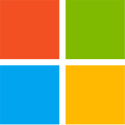
Windows Defender can Significantly Impact Intel CPU Performance, We have the Fix
Kevin Glynn, aka "Uncle Webb," our associate software author behind popular utilities such as ThrottleStop and RealTemp, developed a new utility named Counter Control, which lets you monitor and log the performance counters of Intel Core processors since 2008 (Core "Nehalem"). During development for ThrottleStop, Kevin discovered a fascinating bug with Windows Defender, the built-in security software of Windows, which causes significantly higher performance impact on the processor than it should normally have. Of course a security software is bound to have some (small) performance impact during real-time protection, but this is much bigger.The first sign that something is happening is that HWiNFO will be reporting a reduced "Effective Clock" speed when the CPU is fully loaded. A much bigger problem is that when Defender is affected by the bug, performance of your machine will be significantly reduced. For example, a Core i9-10850K running at 5.00 GHz all-core loses 1000 Cinebench points (or 6%). Such a performance loss has been reported by owners of Intel Core 8th, 9th, 10th and 11th Gen, both desktop and mobile CPUs, on both Windows 10 and Windows 11. AMD processors are not affected.
The underlying issue that costs so much performance is that Windows Defender will randomly start using all seven hardware performance counters provided by Intel Core processors, which includes three fixed function counters. Each of these counters can be programmed in one of four modes, to configure at which privilege level it counts—Disabled, OS (ring-0), User (ring>0), and All-Ring levels. Since these counters are a shared resource, it is possible that multiple programs want to access these counters at the same time.
Popular system utilities like HWiNFO, OCCT, Core Temp, and ThrottleStop, all set these counters to "mode 3" or "All-Ring Levels." Since they all set the same mode, there's no issues with multiple programs using the same counter. Windows Defender on the other hand will set these counters to "mode 2", at what looks like random intervals, for random durations of time. This can happen when a computer first boots up or it can happen at any time after that. While Windows Defender is running in the background, it can start and stop or continuously try to change these counters to mode 2 at any time. Just to clarify, the performance loss will happen even without any monitoring software running—Defender will still use excessive CPU time.
The issue is not with the Intel hardware, as setting the same timers as Windows Defender manually has no negative performance impact. Also, if these counters are manually overwritten, Defender detects that, immediately stops whatever it is doing and performance returns to normal—without any negative effect on the ability to detect viruses in real-time.Our Counter Control software monitors and logs the "IA32_FIXED_CTR_CTRL" register of Intel Core processors, located at MSR 0x38D. This register provides access to the three fixed-function performance monitoring counters mentioned before. Counter Control will inform users if any software is using the Intel fixed-function counters, and for how long they've been in use. Typical values reported by Counter Control look like this:
If "Windows Defender Boost" is not checked, the counter will be initially cleared. This stops the Window Defender algorithm but ThrottleStop will no longer try to keep one counter running while using ThrottleStop and it will not keep that one counter running after you exit ThrottleStop. This allows a person to use ThrottleStop without having to worry that ThrottleStop might be doing something to Windows Defender that it should not be doing. After ThrottleStop starts up, if that timer is not being used, after 10 minutes or so, Windows Defender will check that timer, see that it is not being used, and will be able to start its mysterious performance-eating algorithm again.
Let us know your experience in the comments of this article. It'll be interesting to see how widespread this issue is, we have confirmed (thread at TPU, thread at OCN) it to be happening on many systems in recent months. If we make enough noise, I'm sure Microsoft will look into why they need that many timers in Defender, why there's such a big performance hit, and fix it accordingly.
As always, let us know your thoughts and questions in the comments. Also let us know if you didn't understand certain technical details, so we can improve this writeup.
Counter Control is available as free download in our downloads section.
The underlying issue that costs so much performance is that Windows Defender will randomly start using all seven hardware performance counters provided by Intel Core processors, which includes three fixed function counters. Each of these counters can be programmed in one of four modes, to configure at which privilege level it counts—Disabled, OS (ring-0), User (ring>0), and All-Ring levels. Since these counters are a shared resource, it is possible that multiple programs want to access these counters at the same time.
Popular system utilities like HWiNFO, OCCT, Core Temp, and ThrottleStop, all set these counters to "mode 3" or "All-Ring Levels." Since they all set the same mode, there's no issues with multiple programs using the same counter. Windows Defender on the other hand will set these counters to "mode 2", at what looks like random intervals, for random durations of time. This can happen when a computer first boots up or it can happen at any time after that. While Windows Defender is running in the background, it can start and stop or continuously try to change these counters to mode 2 at any time. Just to clarify, the performance loss will happen even without any monitoring software running—Defender will still use excessive CPU time.
The issue is not with the Intel hardware, as setting the same timers as Windows Defender manually has no negative performance impact. Also, if these counters are manually overwritten, Defender detects that, immediately stops whatever it is doing and performance returns to normal—without any negative effect on the ability to detect viruses in real-time.Our Counter Control software monitors and logs the "IA32_FIXED_CTR_CTRL" register of Intel Core processors, located at MSR 0x38D. This register provides access to the three fixed-function performance monitoring counters mentioned before. Counter Control will inform users if any software is using the Intel fixed-function counters, and for how long they've been in use. Typical values reported by Counter Control look like this:
- Not Used - 0x000: The three fixed function counters are stopped. None of the counters are presently being used.
- Defender - 0x222: All three fixed function counters are programmed to mode 2. This is the value that Windows Defender sets these counters to when it is using them.
- Normal - 0x330: Two counters are programmed to mode 3. One counter is programmed to mode 0 and is not being used. This is normal. Most monitoring programs that use these counters will program the counter control register to this value.
- Warning - 0x332: This is shown when two counters are being used normally by monitoring software while the third counter has been set to mode 2, likely by Windows Defender. This is a warning that two different programs might be fighting over control of the shared counters. You might see the counter control register constantly changing between 0x222 and 0x332. This is what you will see when running HWiNFO if Windows Defender is trying to use the IA32_FIXED function counters at the same time.
If "Windows Defender Boost" is not checked, the counter will be initially cleared. This stops the Window Defender algorithm but ThrottleStop will no longer try to keep one counter running while using ThrottleStop and it will not keep that one counter running after you exit ThrottleStop. This allows a person to use ThrottleStop without having to worry that ThrottleStop might be doing something to Windows Defender that it should not be doing. After ThrottleStop starts up, if that timer is not being used, after 10 minutes or so, Windows Defender will check that timer, see that it is not being used, and will be able to start its mysterious performance-eating algorithm again.
Let us know your experience in the comments of this article. It'll be interesting to see how widespread this issue is, we have confirmed (thread at TPU, thread at OCN) it to be happening on many systems in recent months. If we make enough noise, I'm sure Microsoft will look into why they need that many timers in Defender, why there's such a big performance hit, and fix it accordingly.
As always, let us know your thoughts and questions in the comments. Also let us know if you didn't understand certain technical details, so we can improve this writeup.
Counter Control is available as free download in our downloads section.








261 Comments on Windows Defender can Significantly Impact Intel CPU Performance, We have the Fix
I know he uses a three headed dog but there is still just one of him so "them" don't apply :laugh:
The tray icon etc are not the same as actively scanning or competing
It goes dormant to switch back on if your other AV is disabled (which genuinely is a good thing, as so many scams have instructions on "if you have problems, disable your AV..."
Maybe someone else said this shrug.
btw I think I saw one user mentioning about 15sec delay in ini file, but there is no such file, I just have exe, do I make one by exe location?
ThrottleStop 9.5.1 has a new INI file option so it will reset the timer and then immediately exit. Let me known in a message if you want to try that feature.
I mean are regular users going to disable defender & telemetry, etc.. just for the sake of performance on their systems?
Hard to praise a motherboard for its overclocking performance, if the average user gets massive performance losses after installing the required software for its OLED display, etc.
I agree with W1zzard that hardware reviews definitely need to be done with a clean OS, even with the AV disabled - as that's a software issue and it can change over time - things like AV should only be enabled when you're comparing AV programs.
That said, i think any required software should be tested with a before and after comparison. If you cant use RGB controllers, OLED displays or update the BIOS without these softwares the average user will install them - and they need to know if they're got performance issues.
Windows 11 Tweaks for GPU Benchmark | TechPowerUp Forums
He disables
Disables for the most part and deletes some automatic processes
W1zard's 10 & 11 script removes the most annoying part to
The defender shield on taskbar/ action center so it doesn't show a yellow flag on it for setting changes off default like disabling cloud sample sending/.....or needs or wants to scan
So yeah kind of a half measure to remove the wd pestware.
The tweak from OP helped a lot.