Monday, June 27th 2022
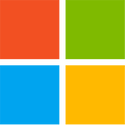
Windows Defender can Significantly Impact Intel CPU Performance, We have the Fix
Kevin Glynn, aka "Uncle Webb," our associate software author behind popular utilities such as ThrottleStop and RealTemp, developed a new utility named Counter Control, which lets you monitor and log the performance counters of Intel Core processors since 2008 (Core "Nehalem"). During development for ThrottleStop, Kevin discovered a fascinating bug with Windows Defender, the built-in security software of Windows, which causes significantly higher performance impact on the processor than it should normally have. Of course a security software is bound to have some (small) performance impact during real-time protection, but this is much bigger.The first sign that something is happening is that HWiNFO will be reporting a reduced "Effective Clock" speed when the CPU is fully loaded. A much bigger problem is that when Defender is affected by the bug, performance of your machine will be significantly reduced. For example, a Core i9-10850K running at 5.00 GHz all-core loses 1000 Cinebench points (or 6%). Such a performance loss has been reported by owners of Intel Core 8th, 9th, 10th and 11th Gen, both desktop and mobile CPUs, on both Windows 10 and Windows 11. AMD processors are not affected.
The underlying issue that costs so much performance is that Windows Defender will randomly start using all seven hardware performance counters provided by Intel Core processors, which includes three fixed function counters. Each of these counters can be programmed in one of four modes, to configure at which privilege level it counts—Disabled, OS (ring-0), User (ring>0), and All-Ring levels. Since these counters are a shared resource, it is possible that multiple programs want to access these counters at the same time.
Popular system utilities like HWiNFO, OCCT, Core Temp, and ThrottleStop, all set these counters to "mode 3" or "All-Ring Levels." Since they all set the same mode, there's no issues with multiple programs using the same counter. Windows Defender on the other hand will set these counters to "mode 2", at what looks like random intervals, for random durations of time. This can happen when a computer first boots up or it can happen at any time after that. While Windows Defender is running in the background, it can start and stop or continuously try to change these counters to mode 2 at any time. Just to clarify, the performance loss will happen even without any monitoring software running—Defender will still use excessive CPU time.
The issue is not with the Intel hardware, as setting the same timers as Windows Defender manually has no negative performance impact. Also, if these counters are manually overwritten, Defender detects that, immediately stops whatever it is doing and performance returns to normal—without any negative effect on the ability to detect viruses in real-time.Our Counter Control software monitors and logs the "IA32_FIXED_CTR_CTRL" register of Intel Core processors, located at MSR 0x38D. This register provides access to the three fixed-function performance monitoring counters mentioned before. Counter Control will inform users if any software is using the Intel fixed-function counters, and for how long they've been in use. Typical values reported by Counter Control look like this:
If "Windows Defender Boost" is not checked, the counter will be initially cleared. This stops the Window Defender algorithm but ThrottleStop will no longer try to keep one counter running while using ThrottleStop and it will not keep that one counter running after you exit ThrottleStop. This allows a person to use ThrottleStop without having to worry that ThrottleStop might be doing something to Windows Defender that it should not be doing. After ThrottleStop starts up, if that timer is not being used, after 10 minutes or so, Windows Defender will check that timer, see that it is not being used, and will be able to start its mysterious performance-eating algorithm again.
Let us know your experience in the comments of this article. It'll be interesting to see how widespread this issue is, we have confirmed (thread at TPU, thread at OCN) it to be happening on many systems in recent months. If we make enough noise, I'm sure Microsoft will look into why they need that many timers in Defender, why there's such a big performance hit, and fix it accordingly.
As always, let us know your thoughts and questions in the comments. Also let us know if you didn't understand certain technical details, so we can improve this writeup.
Counter Control is available as free download in our downloads section.
The underlying issue that costs so much performance is that Windows Defender will randomly start using all seven hardware performance counters provided by Intel Core processors, which includes three fixed function counters. Each of these counters can be programmed in one of four modes, to configure at which privilege level it counts—Disabled, OS (ring-0), User (ring>0), and All-Ring levels. Since these counters are a shared resource, it is possible that multiple programs want to access these counters at the same time.
Popular system utilities like HWiNFO, OCCT, Core Temp, and ThrottleStop, all set these counters to "mode 3" or "All-Ring Levels." Since they all set the same mode, there's no issues with multiple programs using the same counter. Windows Defender on the other hand will set these counters to "mode 2", at what looks like random intervals, for random durations of time. This can happen when a computer first boots up or it can happen at any time after that. While Windows Defender is running in the background, it can start and stop or continuously try to change these counters to mode 2 at any time. Just to clarify, the performance loss will happen even without any monitoring software running—Defender will still use excessive CPU time.
The issue is not with the Intel hardware, as setting the same timers as Windows Defender manually has no negative performance impact. Also, if these counters are manually overwritten, Defender detects that, immediately stops whatever it is doing and performance returns to normal—without any negative effect on the ability to detect viruses in real-time.Our Counter Control software monitors and logs the "IA32_FIXED_CTR_CTRL" register of Intel Core processors, located at MSR 0x38D. This register provides access to the three fixed-function performance monitoring counters mentioned before. Counter Control will inform users if any software is using the Intel fixed-function counters, and for how long they've been in use. Typical values reported by Counter Control look like this:
- Not Used - 0x000: The three fixed function counters are stopped. None of the counters are presently being used.
- Defender - 0x222: All three fixed function counters are programmed to mode 2. This is the value that Windows Defender sets these counters to when it is using them.
- Normal - 0x330: Two counters are programmed to mode 3. One counter is programmed to mode 0 and is not being used. This is normal. Most monitoring programs that use these counters will program the counter control register to this value.
- Warning - 0x332: This is shown when two counters are being used normally by monitoring software while the third counter has been set to mode 2, likely by Windows Defender. This is a warning that two different programs might be fighting over control of the shared counters. You might see the counter control register constantly changing between 0x222 and 0x332. This is what you will see when running HWiNFO if Windows Defender is trying to use the IA32_FIXED function counters at the same time.
If "Windows Defender Boost" is not checked, the counter will be initially cleared. This stops the Window Defender algorithm but ThrottleStop will no longer try to keep one counter running while using ThrottleStop and it will not keep that one counter running after you exit ThrottleStop. This allows a person to use ThrottleStop without having to worry that ThrottleStop might be doing something to Windows Defender that it should not be doing. After ThrottleStop starts up, if that timer is not being used, after 10 minutes or so, Windows Defender will check that timer, see that it is not being used, and will be able to start its mysterious performance-eating algorithm again.
Let us know your experience in the comments of this article. It'll be interesting to see how widespread this issue is, we have confirmed (thread at TPU, thread at OCN) it to be happening on many systems in recent months. If we make enough noise, I'm sure Microsoft will look into why they need that many timers in Defender, why there's such a big performance hit, and fix it accordingly.
As always, let us know your thoughts and questions in the comments. Also let us know if you didn't understand certain technical details, so we can improve this writeup.
Counter Control is available as free download in our downloads section.








261 Comments on Windows Defender can Significantly Impact Intel CPU Performance, We have the Fix
Defender OFF...
the results with Defender play Up-Down on Hi margin, with Defender OFF small margin 5-7Cb only.
If I let HP bloatware to run + Intel Tuning software with Defender ON
Performance drops to 700-710Cb
The 850+ with Defender ON are from TrottleStop… otherwise i7-11th Gen plays like i5
Our good HP take care us , and Intel lock from Factory everything
and now when I rebooted few times, it started as normal or not used - by not used I started realtemp and it switched to normal 0x330, so I guess they fixed it?
EDIT: false alarm! it's back lol
If you are using Counter Control then you can usually close this program and the problem will not happen again until you either reboot or do a sleep resume or hibernate resume cycle. You can run Counter Control at any time to see the status of your counters.
I prefer to run ThrottleStop 9.5 all of the time so I do not have to worry about this issue. ThrottleStop will automatically reset the timers after you resume from sleep or hibernate.
Must I TURN ON Throttlestop using the button to realize this benefit OR is simply STARTING Throttlestop sufficient?
Thank you.
Do some Cinebench testing to prove what works for your situation.
Thanks for the update.
It's worth mentioning that this is a clean install so there's a chance that it was fixed on earlier builds but I didn't bother checking because I set up TS way back when it was discovered.
Another interesting thing is that VBS is now enabled by default when clean installing 22H2 which wasn't the case with 21H2 (when using Rufus), so I'll test how it goes with VBS off.
Edit: Same thing with VBS off so it probably has no effect on it, but yeah I'd say it's finally fixed.
Sometimes it starts as not used, but it will turn into defender mode eventually.
I use to run nod32 security for a long time, but ditched it eventually because its built-in firewall started to eat cycles..
So do you research, figure out which one seems good for your needs and computing ethic/style and try it out. All of the respectable brands have a trial version for users to try. If they don't have a trial version, they're not worth your time.
I totally forgot about it running in the background and it hasn't been triggered yet, now when I saw it running over 2hrs, I opened both apps to see what's going on and it's still ok
Bitdefender is good, but requires an email
Kaspersky is fine if you're not into the politics with Russia, but preinstalls a VPN
Avast, Avira, Malwarebytes have all had their own scandals and issues....
For the average home PC, defender does great.
Sorry what exactly are they stealing from me?
Most home users have nothing on their PC worth that level of paranoia and fear.
Then I installed malwarebytes Tinywall and kept default Defender, and haven't looked back, until this counter control issue started to happen., I still remember it good, it was this year around mid January @ win10.
I bought this 11700kf end of December 2021 and all was ok at first, tested/benchmarked a lot. Then few weeks later I started to see some strange regression..